Windows
PowerShell contains a PSProvider implementation for WSMan which exposes the WS-Management configuration
settings with a directory structure. The settings are grouped as containers for
each group of settings.
For
e.g. to see the client settings on the machine.use the Get-ChildItem wsman:\localhost\client cmdlet and you can find all the properties for the client
This
information can be used to configure various aspects of the WS-Management
client. The configuration information is stored in the registry. For e.g. from
the above screenshot you can see that I have added all the computers to the
trustedhosts. This is not a very good practice to follow in a real world
scenario. It’s better that you can restrict access to only the computers that
you trust to remote access the resources.
To
change the value of the trusted hosts and only give access to specific
computers, you can use the Set-Item cmdlet on the client settings as
Set-Item wsman:\localhost\client\TrustedHosts "COMP1,
COMP2" -Force
This
will add the COMP1 and COMP2 machines to the trusted hosts and only allow
remote connections from those machines. If you want to trust all the computers
in your domain, then you can also make use of the wild card implementation as
Set-Item wsman:\localhost\client\trustedhosts
"*.yourdomain" -Force
You
can also use the Connect-WSMan cmdlet to connect to the WinRM service on a remote computer. The Connect-WSMan cmdlet accepts
the name of computer to connect. By default the logged in user credentials are
used to connect to the machine. You can also use the -Credential parameter to
specify a PSCredential object to
impersonate. The command also supports -Authentication parameter which
is used to specify the AuthenticationMechanism.
We'll look into the details of Authentication in the upcoming posts of this
series.
After
you connect to the WinRM service on the remote computer, the remote computer
will appear in the root directory of the WSMan provider. You can now query the
remote computer as any other PSProvider using the Get-Item, Get-ChildItem cmdlets and even make changes by using the Set-Item
For
e.g. if you want to change the TrustedHosts settings for the remote machine
COMP1, you can follow the steps given below
Connect-WSMan -ComputerName COMP1 -Credential (Get-Credential
-Username "yourdomain\comp1user" -Message "Provide password for
COMP1User")
Get-ChildItem wsman:\COMP1\Client
Set-Item wsman:\COMP1\Client\TrustedHosts "*.yourdomain"
-Force
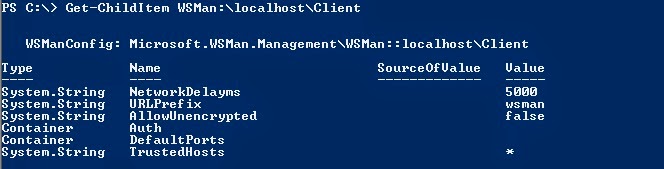
No comments:
Post a Comment